Trim Sheet Hotspotting: DreamUV vs ZenUV


Trim Sheet Hotspotting in Blender: DreamUV vs ZenUV
Efficient texturing matters. That's true whether you’re creating for games, VR, or for short film. Efficiency always makes a difference. Especially when you're an indie artist. Scene and render performance is important, but also for your pipeline! There's a mental load cost with opening a bulky and clunky scene. Trim sheet workflows let you reuse the same tiled textures across tons of props. With the right tools you can lay out UVs directly in the viewport, keep everything procedural and free up texture memory.
My Impression of DreamUV
DreamUV is a free addon that packs a suite of UV tools into Blender’s 3D view. I say a suite of UV tools, but in all honesty... I've only ever used this for the hotspotting tool. It takes a mesh, references a UV atlas, and find a closest fit trim for each island. You select your faces, click the hotspot button and DreamUV cycles through variations until the fit looks right. The whole process happens without leaving the viewport. This makes DreamUV great for quick iteration and for artists who don’t want to juggle multiple panels.
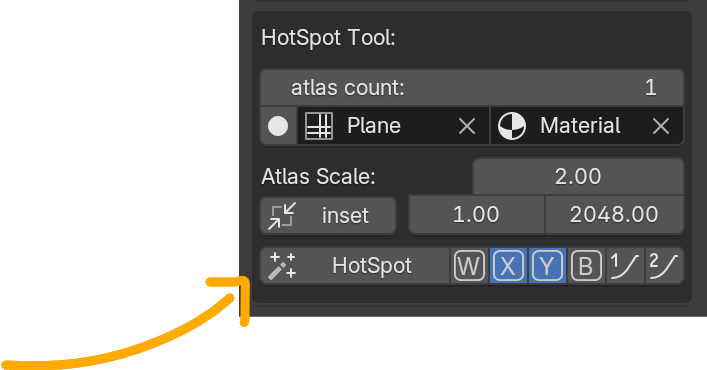

The downside is flexibility. Hotspotting assumes you’ve built a reference plane with loop cuts to match your trim sheet.
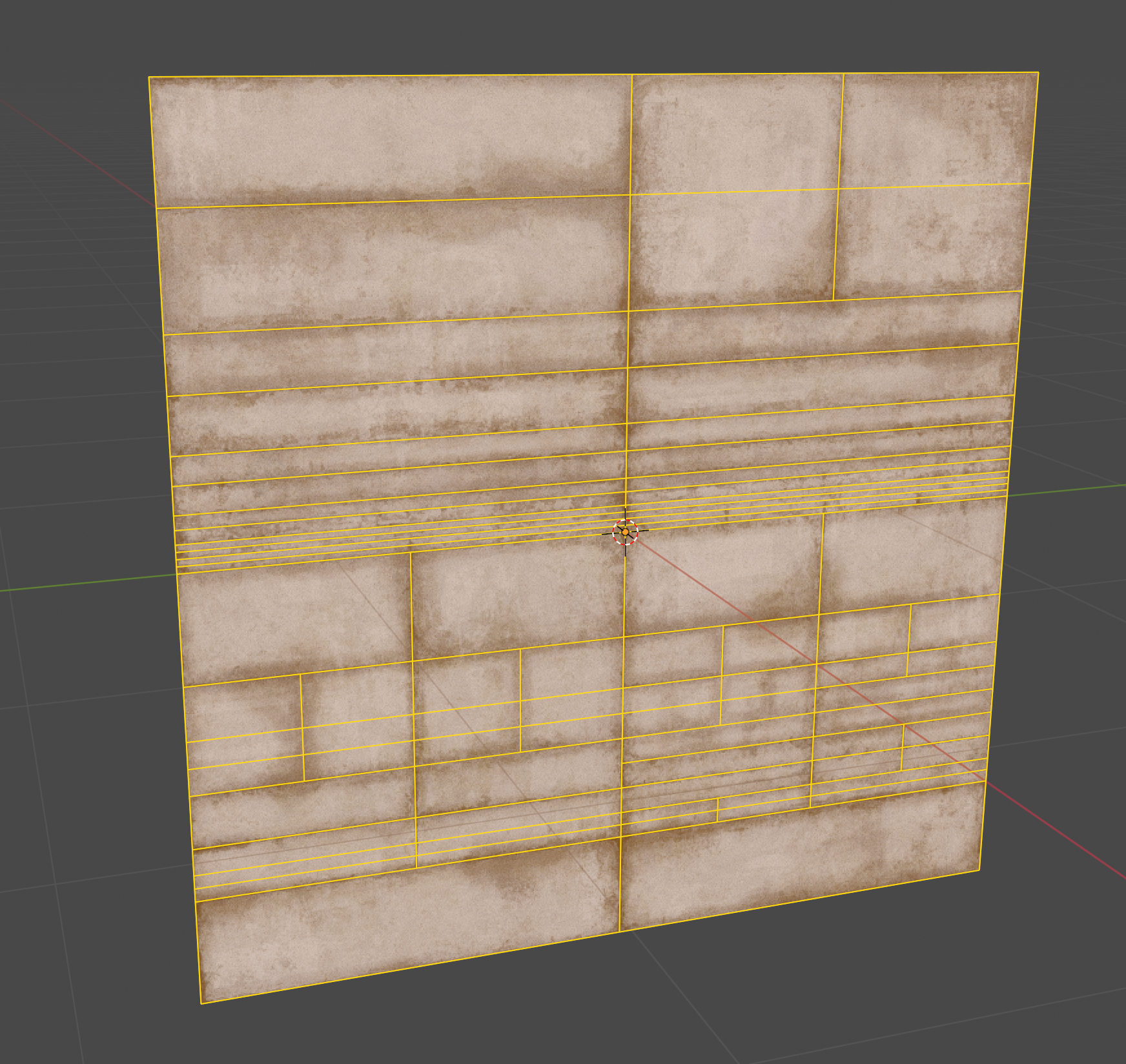
DreamUV will fit the island to the closest rectangle and move on. If the rectangle isn’t quite right, you often need to add seams or adjust your atlas to coax the tool into doing what you want.
How ZenUV Handles Hotspot Mapping
ZenUV uses the same underlying idea. Compare island parameters to trims and map automatically, but gives you far more control. You can choose to orient islands by world or axis, prioritise aspect ratio or area matching, enforce or ignore scale and allow random rotation or offset. Variability settings let you avoid obvious repeats by rotating or offsetting islands. You can even tag trims as radial and restrict radial islands to radial trims.
Sometimes, I'm creating trim sheet layouts before I create my geometry or UV layouts. In that case, DO NOT forget this handy pencil icon in the ZenUV, UV "N" panel. I can't tell you how much time I spent creating trims manually and laying them out with value sliders... Also, don't miss the tool direct next to it for editing existing trims.
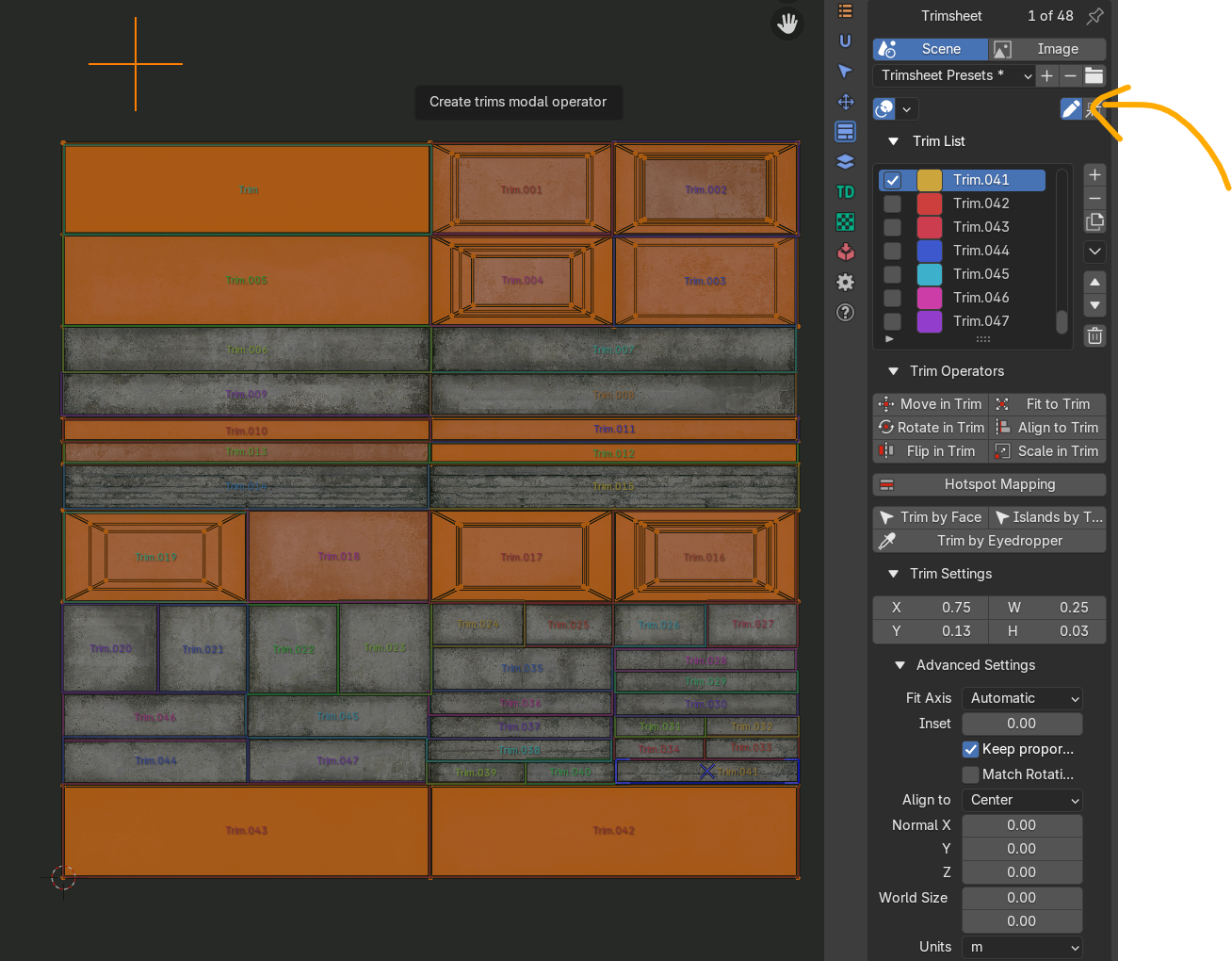
It's super fast to set up, and very flexible. Naturally, with more flexibility, you get more complexity. I'd say it took me a good 20 minutes to get up and running. I found most of the useful info buried within long overview videos. Not bad if you intend to watch their videos, but sometimes I just want quick documentation.
In addition to the custom trim tools, sometimes you already have your geometry and UV layout before you begin with a trim sheet. In those cases, you're going to want to use the next method. Simply click the "+" for a new trim, then look for the operator options popup! For example, you can create an entire trim list from the currently active faces on your mesh. This blew my mind when I first found out. You can do something similar for current UV islands as well.
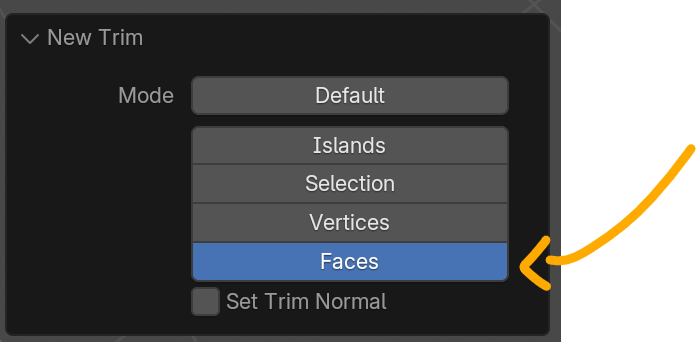
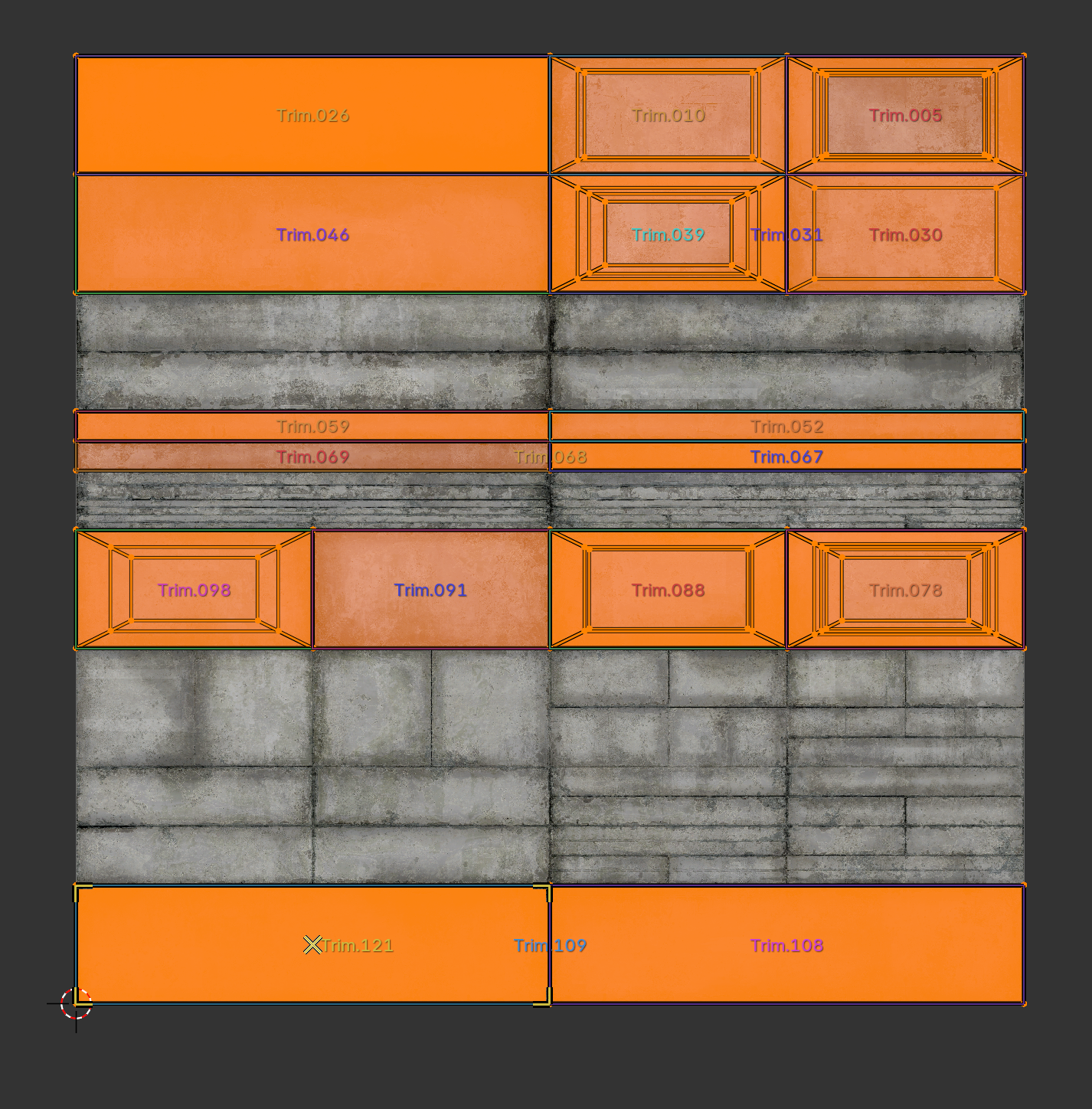
Once you learn the different trim‑sheet modes inside ZenUV, setting up trims becomes second nature. If you're patient enough, you can dig and find even deeper features. You can map only to selected trims, mix different scales and iterate until the UV layout fits your prop and your performance budget.

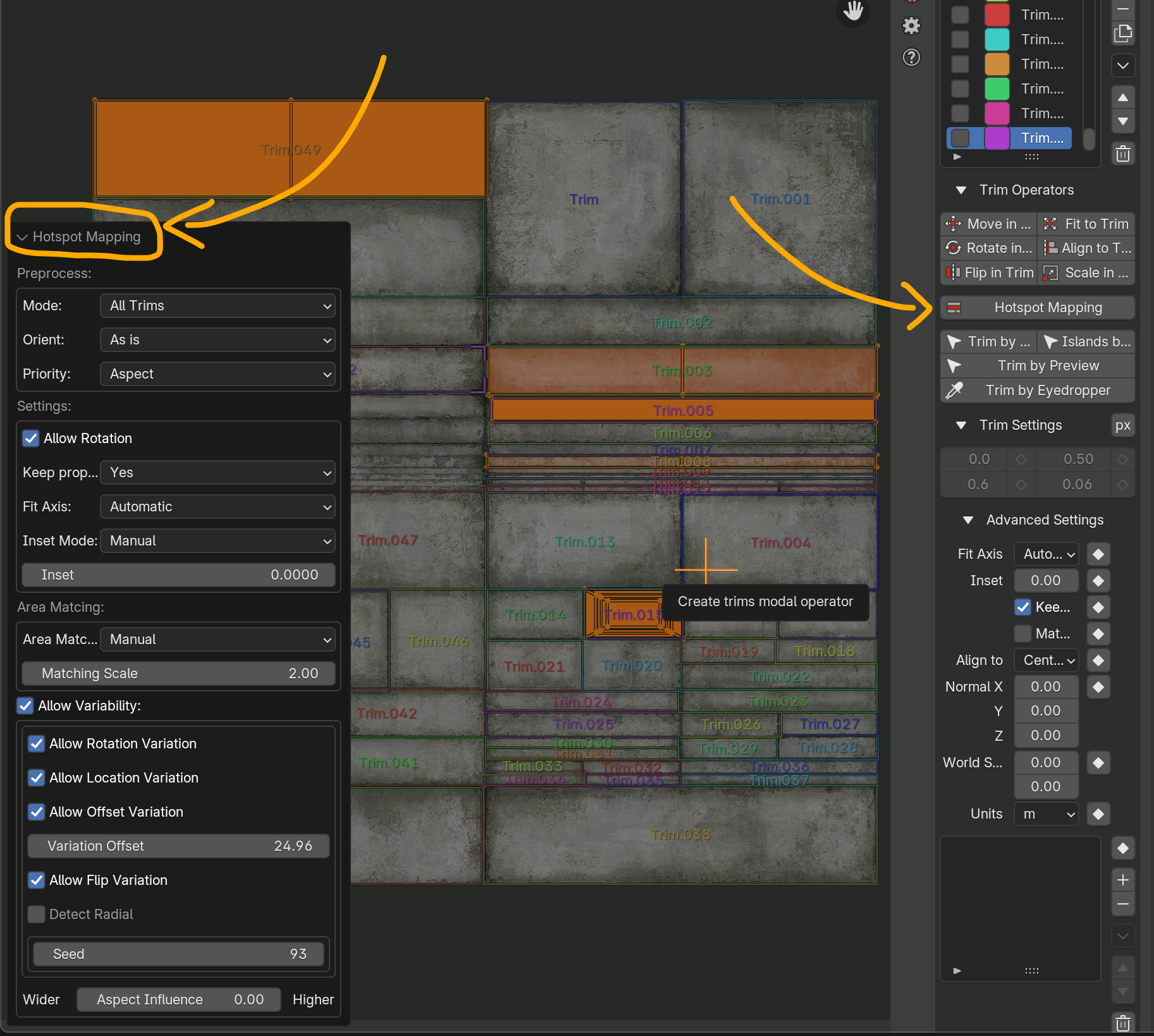
My Experience
I tried both tools on the same set of props. DreamUV got me up and running fast. With a simple input plane and a loop‑cut atlas, I could map a prop to a trim sheet in seconds. But any deviation from the predefined rectangles slowed me down. I had to get into the UV editor to make custom changes. The highlight here is the fact I can use simple loop cuts to define my trim layout. No trim list with somewhat awkward drag and drop tools to draw out my layout.
ZenUV took longer to learn but paid off. Its hotspot mapping options let me adapt the tool to each prop. Once I was comfortable with the trim‑sheet modes, I could quickly map props of varying shapes without hacking the atlas. I could even set up template trim sheet layouts, which is fantastic. While some layouts might be good for things like pillars, I might want a separate layout entirely for something like general wood material assignments.
In the end, ZenUV felt like the more flexible solution while DreamUV remained a handy quick‑fix. Of course, I can't compare the two without mentioning DreamUV is free, and ZenUV is paid. If you're just experimenting with this concept, DreamUV might be a good way to get started.
Why Trim Sheets Matter
Using trim sheets isn’t just about convenience; it’s about performance. A friend recently shared this article with me. It's worth a read if you want to understand this technique in more depth. Basically, Naughty Dog’s Last of Us remake used baked‑bevel trims to free up texture memory and reduce the number of uniquely baked props. Their goal was to build a shared trim layout that replaced one‑to‑one assets and encouraged adoption across the team. Fewer unique textures mean lighter scenes and faster renders. That's great news if you're working on a game, but it's easy to forget it's honestly just good news regardless of your project. ESPECIALLY if you're working indie. More performant scenes are always a benefit.
Hotspot mapping tools make trim workflows accessible. They let indie teams keep assets procedural and efficient. Even if you never export to Unreal or Unity, ZenUV can help you keep your Blender scenes lean. When performance and time matter, that flexibility is worth the learning curve.
Special Thanks to Some Friends
A huge thanks to @re3mr for answering my questions on Discord and walking me through ZenUV’s deeper features. Thank you to @cptfurball who shared with me the articles that got me going down this rabbit hole. Thanks to Matthew Trevelyan Johns. Principal Environment Artist at Naughty Dog who's article got me thinking about this workflow.
To take this further, you might consider building presets for “Walls,” “Beams” and other trim categories. Generally, I advise working in 2K or lower. This was a mental shift for me. 4K was overkill in just about every scenario. You can build trims in Substance Painter so you can always render a higher resolution later. Personally, I like creating my trims with a procedural bake setup in Blender! It's a bit to set up, but it's quick, and something you can re-visit for new materials. It's beyond the scope of this article, but let me know if it's something you feel is worth an in-depth video on.
Something @re3mr suggest as well was to import reference atlases from games like Half‑Life: Alyx, studying their layouts and then creating your own variants. There’s no universal standard for trim layouts; choose what fits your pipeline. If you’re new to ZenUV, reach out. The community is supportive and patient.